Edit a rule
-
Log in to Custom Dashboard and click the
 button on the appropriate project.
button on the appropriate project.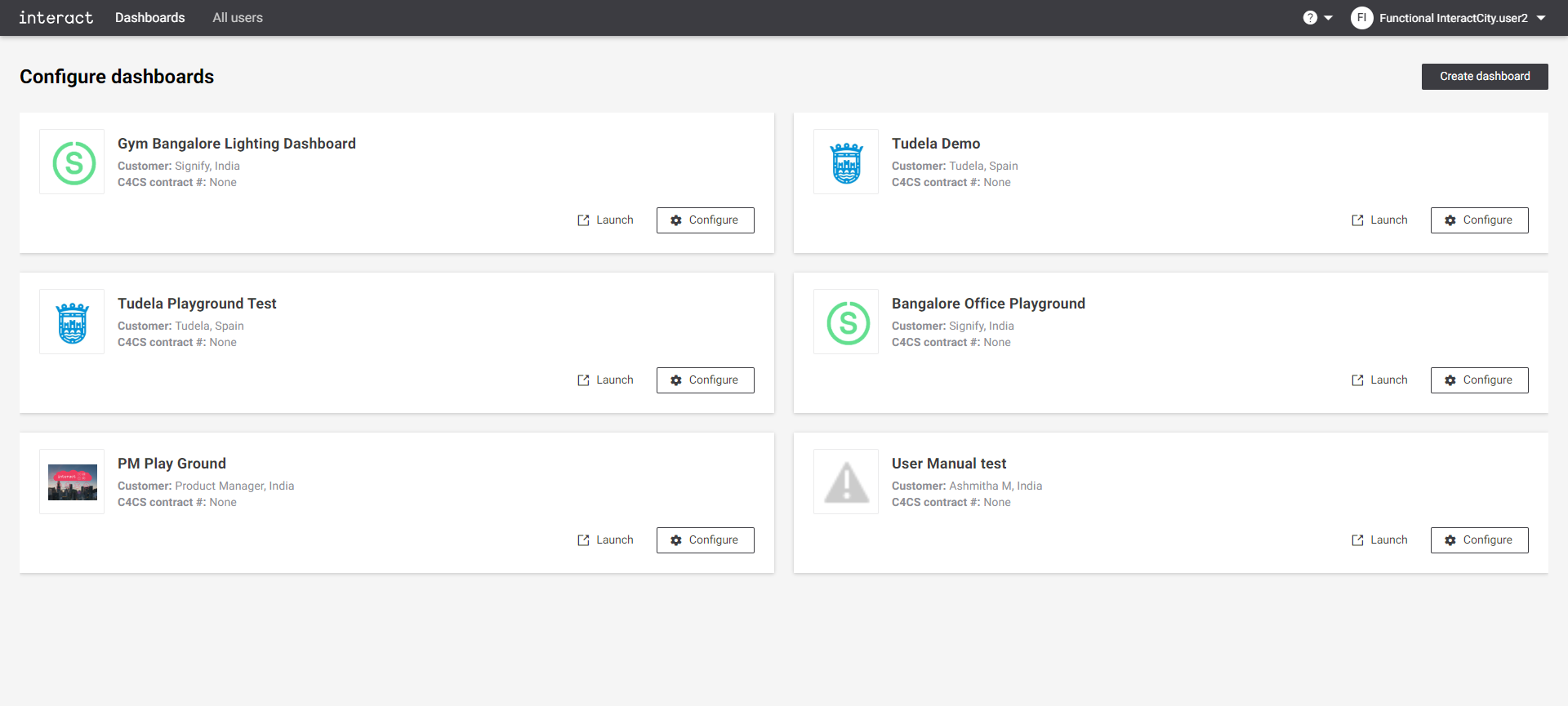 Configure dashboards
Configure dashboards -
Click the Light Control tab. It shows an overview of configured buttons and rules for the dashboard.
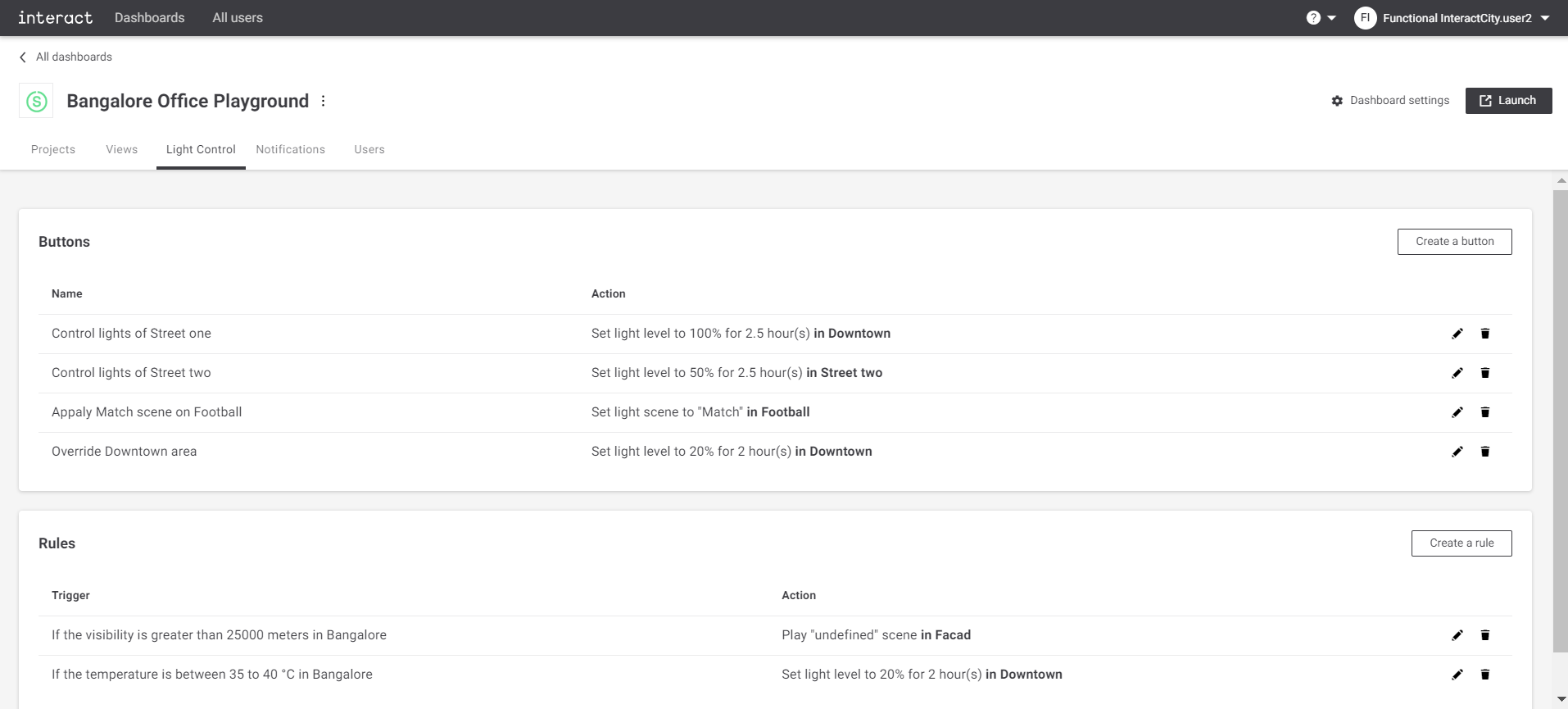 Configure playground Light Control
Configure playground Light Control -
Click the
icon next to the rule to edit. The rule summary dialog appears to edit the name for that rule.
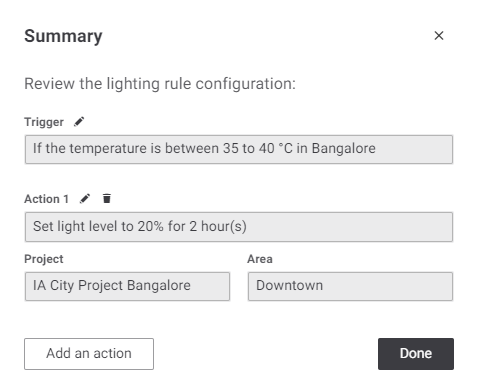 Summary - Review the lighting rule configuration
Summary - Review the lighting rule configuration -
Click the
icon next to the Trigger or Action to edit. The rule summary dialog appears to edit the Trigger and Action for that rule.
A new action can also be added by a click on the Add an action button. Follow the steps mentioned in Create a rule.
-
Click the Done to save the changes. Click the
button on top-right corner of the dialog to exit without saving at any time.