Edit a notification
To edit a notification in a project, follow these steps:
-
Log in to Custom Dashboard and click the
 button on the appropriate project.
button on the appropriate project.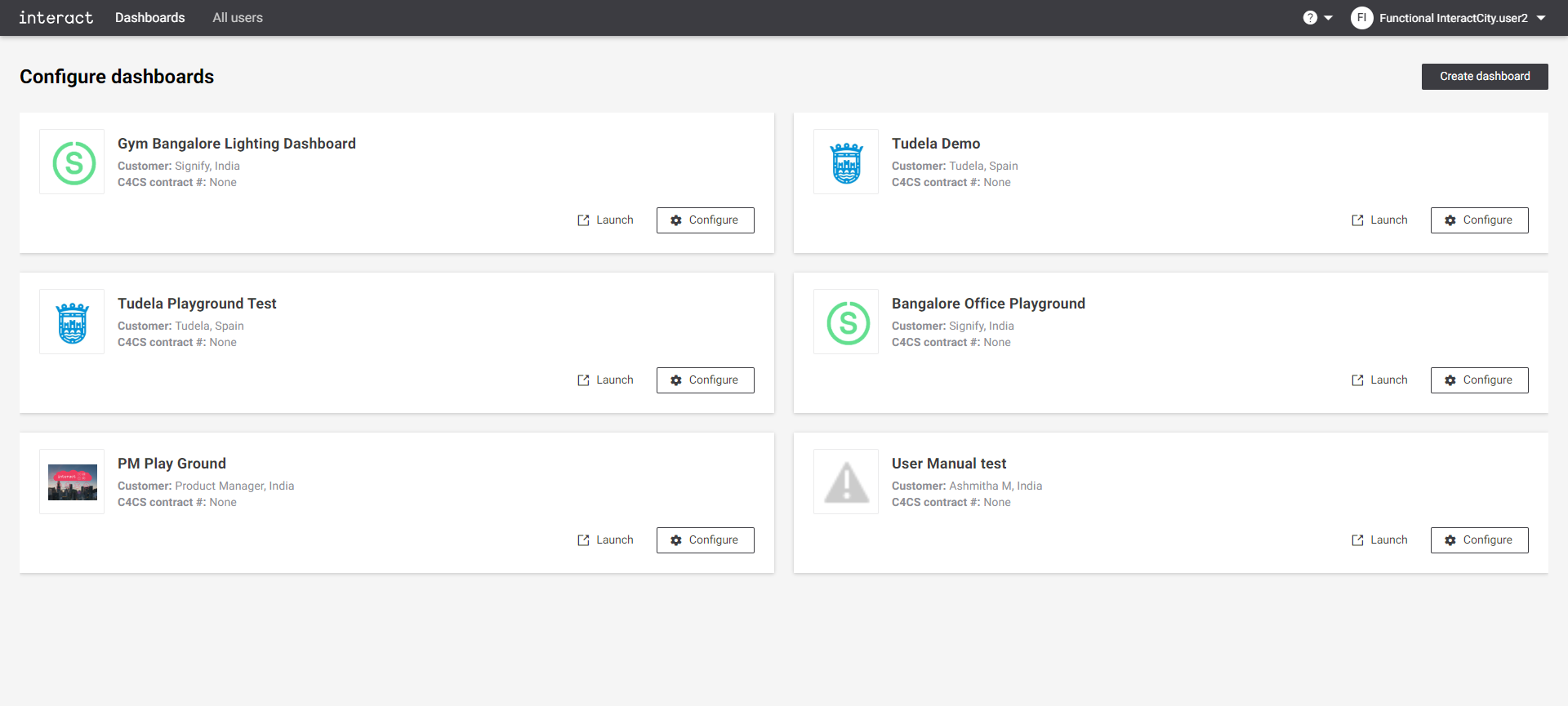 Configure dashboards
Configure dashboards -
Click the Notifications tab. It shows an overview of configured notifications for the dashboard.
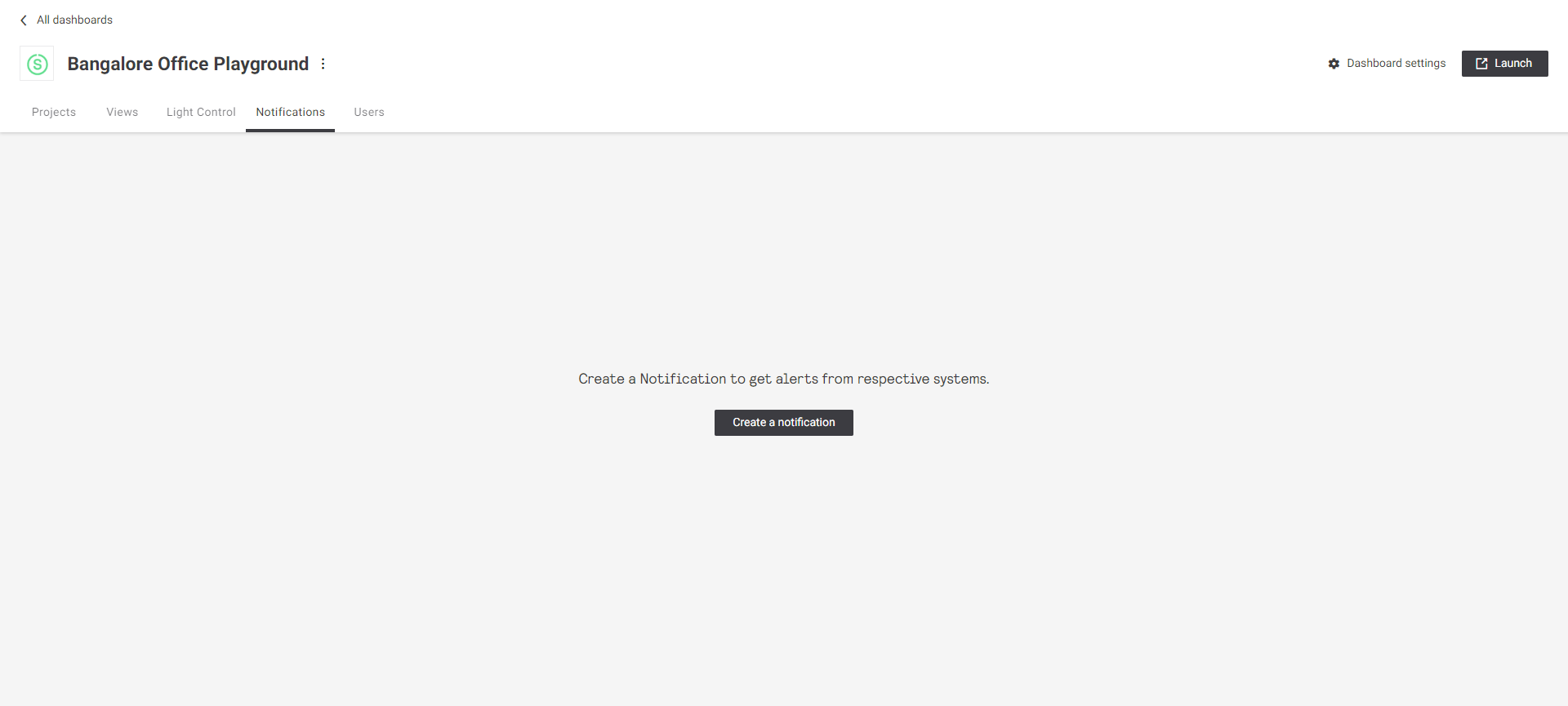 Configure playground Notifications
Configure playground Notifications -
Click the
icon next to the notification to edit. A dialog pops up to edit the notification.
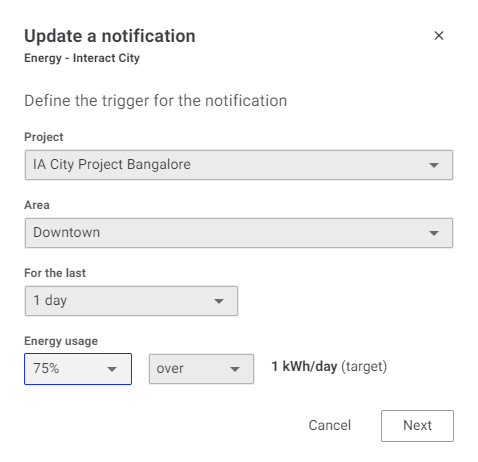 Update a notification Energy - Interact city
Update a notification Energy - Interact cityThe notification configuration is system dependent. See the Create notifications section for details. Follow the steps mentioned in Create notifications.
Click the Next button to edit the notification message.
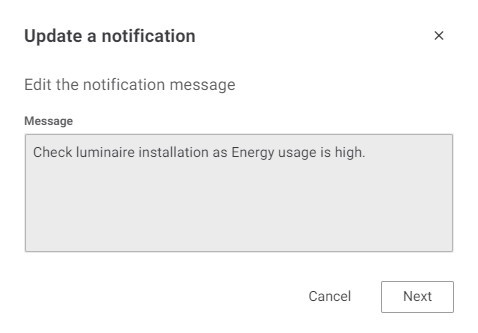 Update a notification Energy - Edit the notification message
Update a notification Energy - Edit the notification message -
Click the Next button to add or remove recipients email addresses.
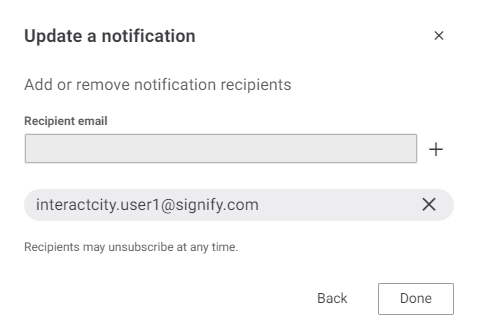 Update a notification Add orremove notification recipients
Update a notification Add orremove notification recipients -
Click the Done to save the changes. Click the
button on top-right corner of the dialog to exit without saving at any time.
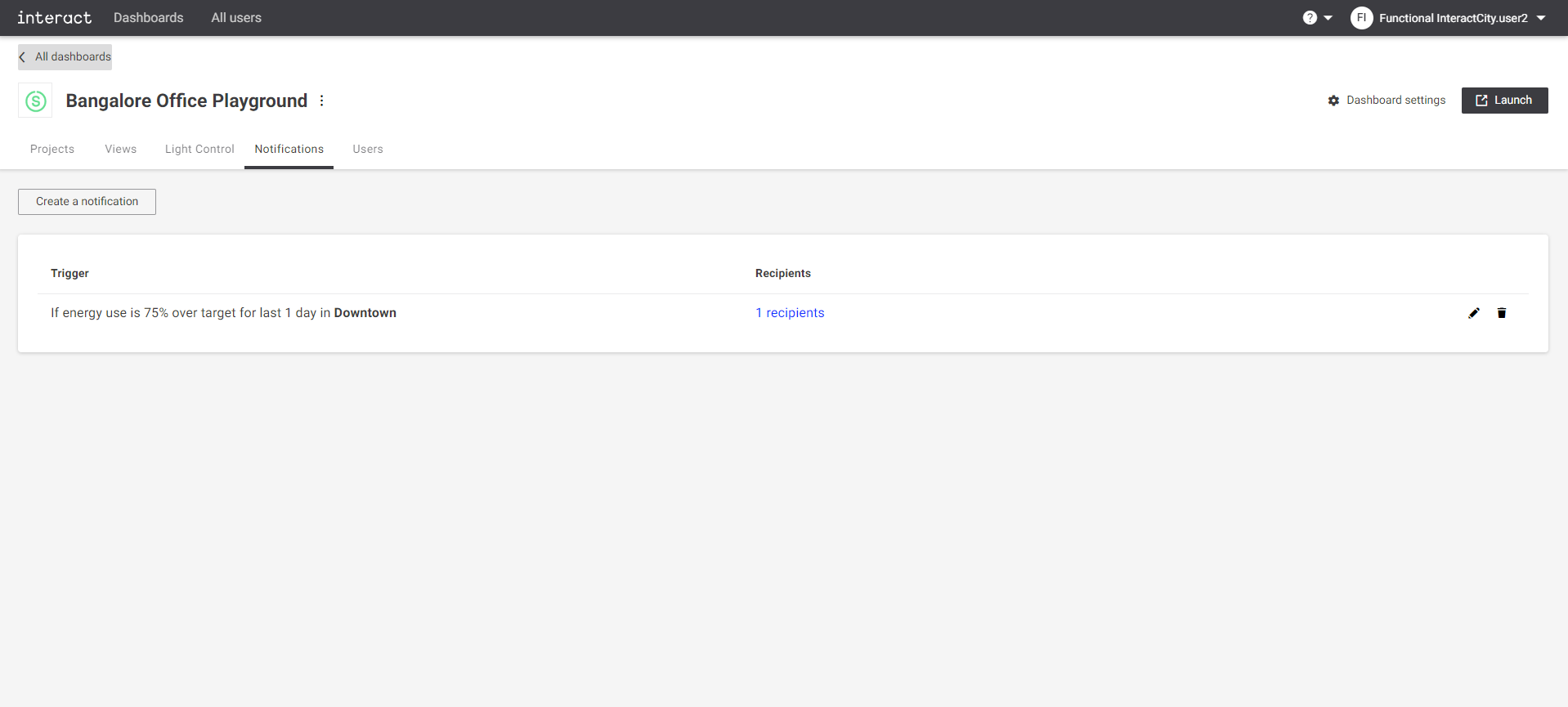 Bangalore office playground notifications - Create a notification
Bangalore office playground notifications - Create a notification