Configure Custom Dashboard settings
A dashboard creation request can be initiated through the OTRS system. A Custom Dashboard creation flow has been defined which will be handled by GSO. The settings are applicable for the whole dashboard. To modify dashboard setting, follow these steps.
-
Log in to Custom Dashboard and click the
button on the appropriate project.
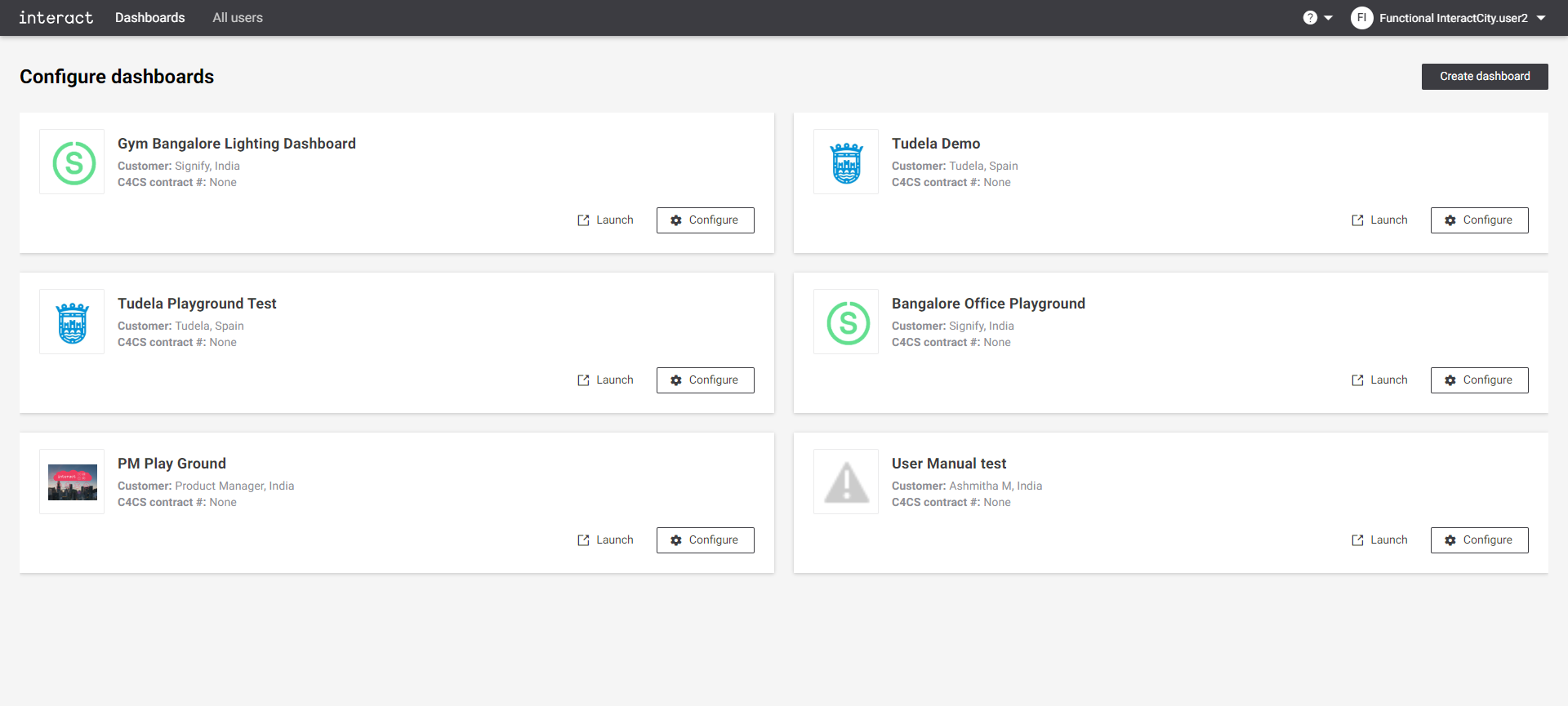 Configure dashboards
Configure dashboards -
Click the
button.
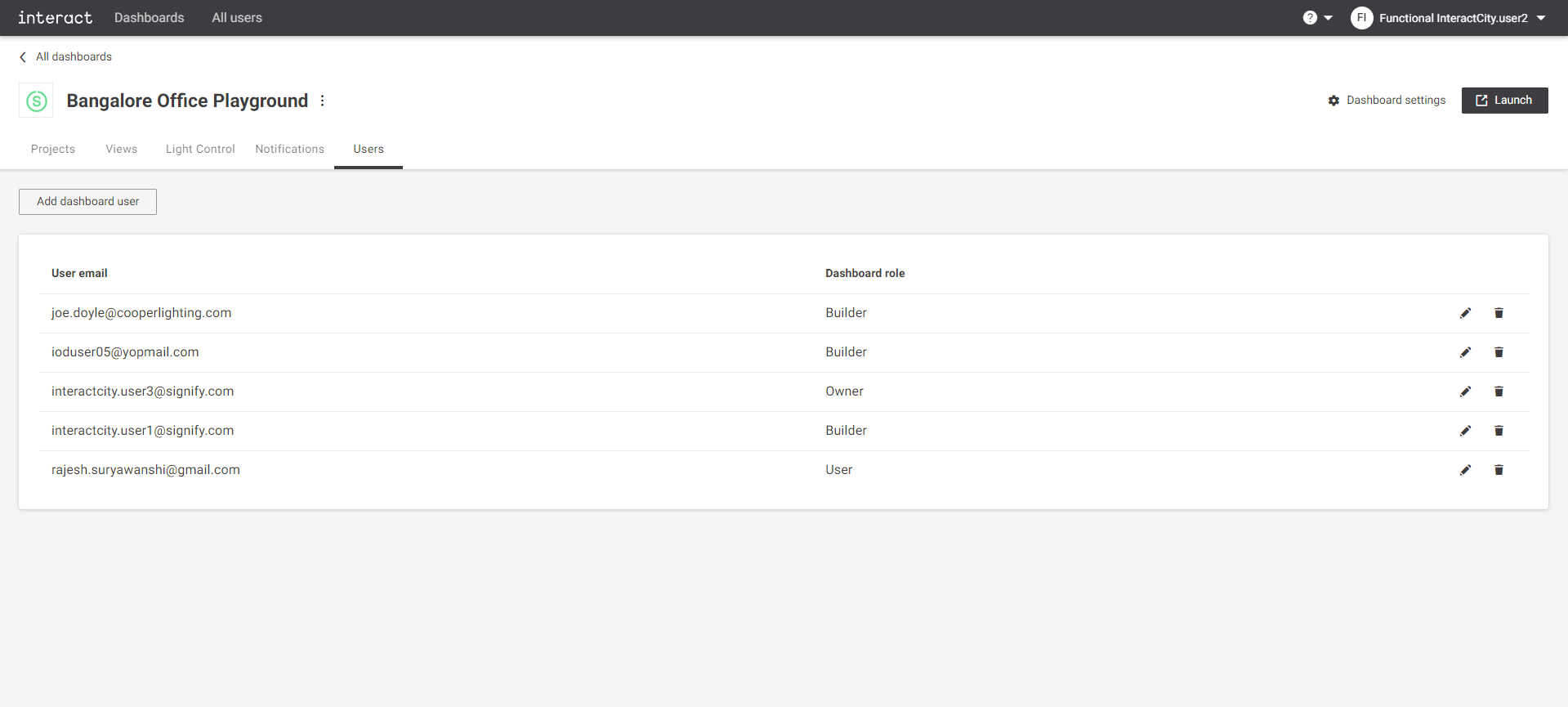 Configure playground
Configure playground -
A configuration dialog appears to configure the dashboard settings.
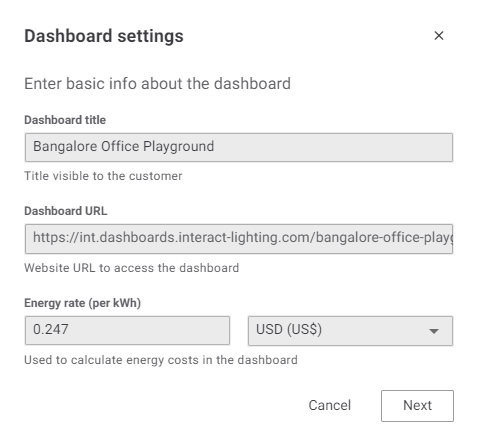 Enter basic info about the dashboard
Enter basic info about the dashboardThe configurable fields are:
-
Dashboard title: Give title for the dashboard. It appears as dashboard title. Do not use special characters.
-
Dashboard URL: The Dashboard URL is automatically adapted based on the dashboard title. The URL is always "Base URL/Dashboard title".
-
Energy rate (per kWh): Configure energy rate and currency to calculate energy cost.
-
Upload logo: The user can select a logo for the dashboard. It appears as the Dashboard logo.
-
-
Click Next to configure the logo for the dashboard.
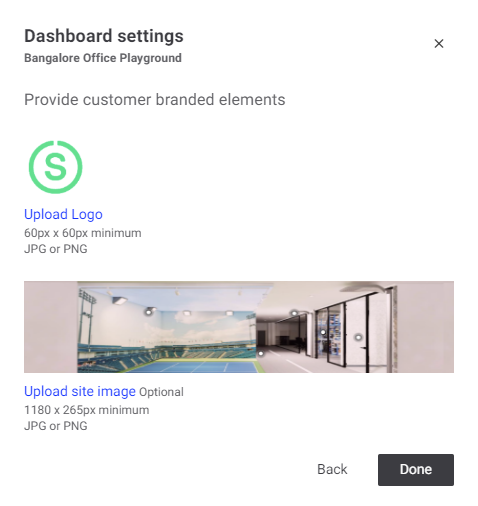 Provide customer branded elements
Provide customer branded elementsProvide the logo and site image:
-
Upload logo: Select the logo for the dashboard. It appears as the dashboard logo.
-
Acceptable format: JPG and PNG
-
Minimum resolution: 60 × 60 pixels
-
Maximum resolution: 80 × 80 pixels
-
-
Upload site image: Select the image for the site.
-
Acceptable format: JPG and PNG
-
Minimum resolution: 265 × 1180 pixels
-
-
-
Select Done to save changes, Back to go back to the previous page. Click the
button on top-right corner of the dialog to exit without saving at any time.