Add a dashboard user
A dashboard user could be an Owner or a User, follow these steps to invite a Dashboard user.
-
Log in to Custom Dashboard and click the
 button on the appropriate project.
button on the appropriate project.
|
If the user requires access to multiple dashboards, the process must be repeated per dashboard. |
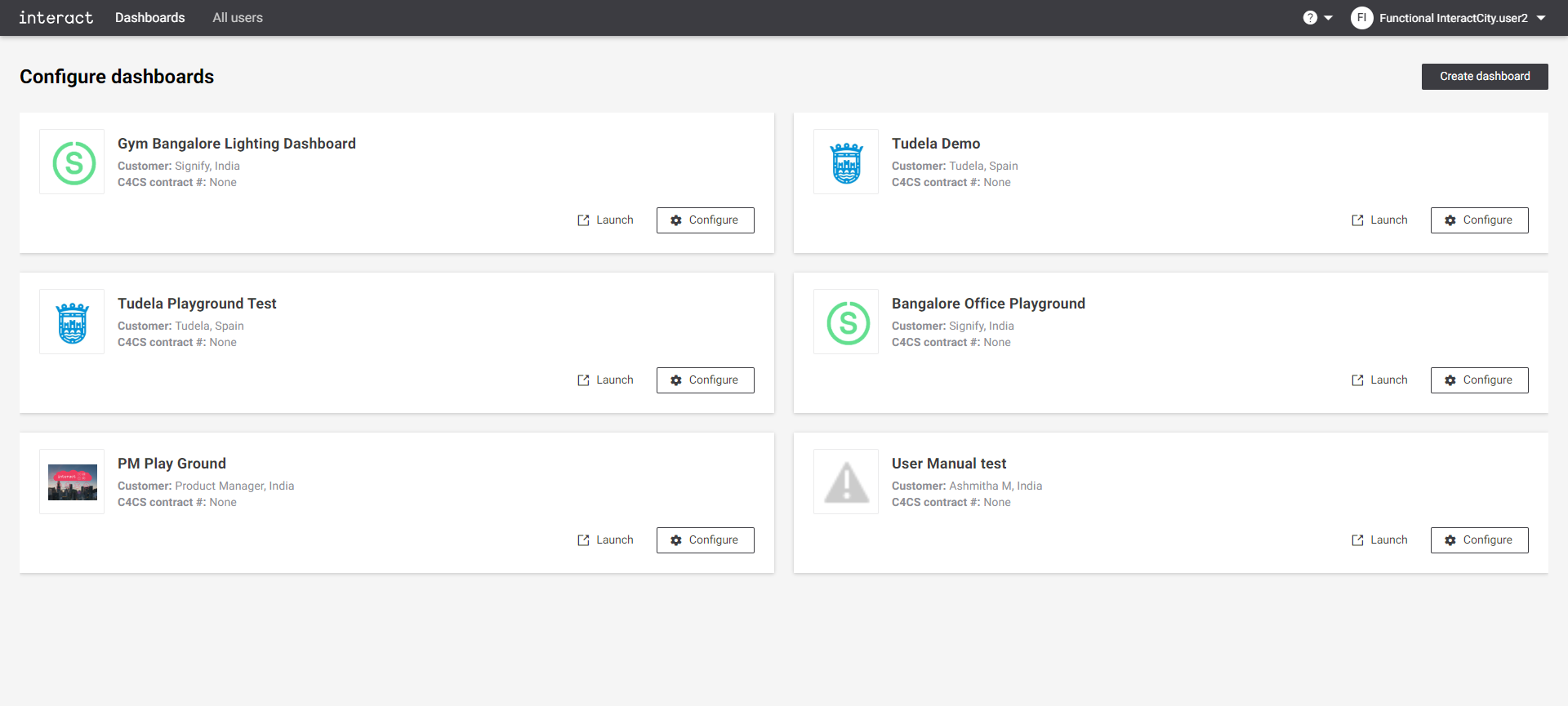
-
Click the Users tab. It shows an overview of the list of users and their role for the dasboard.
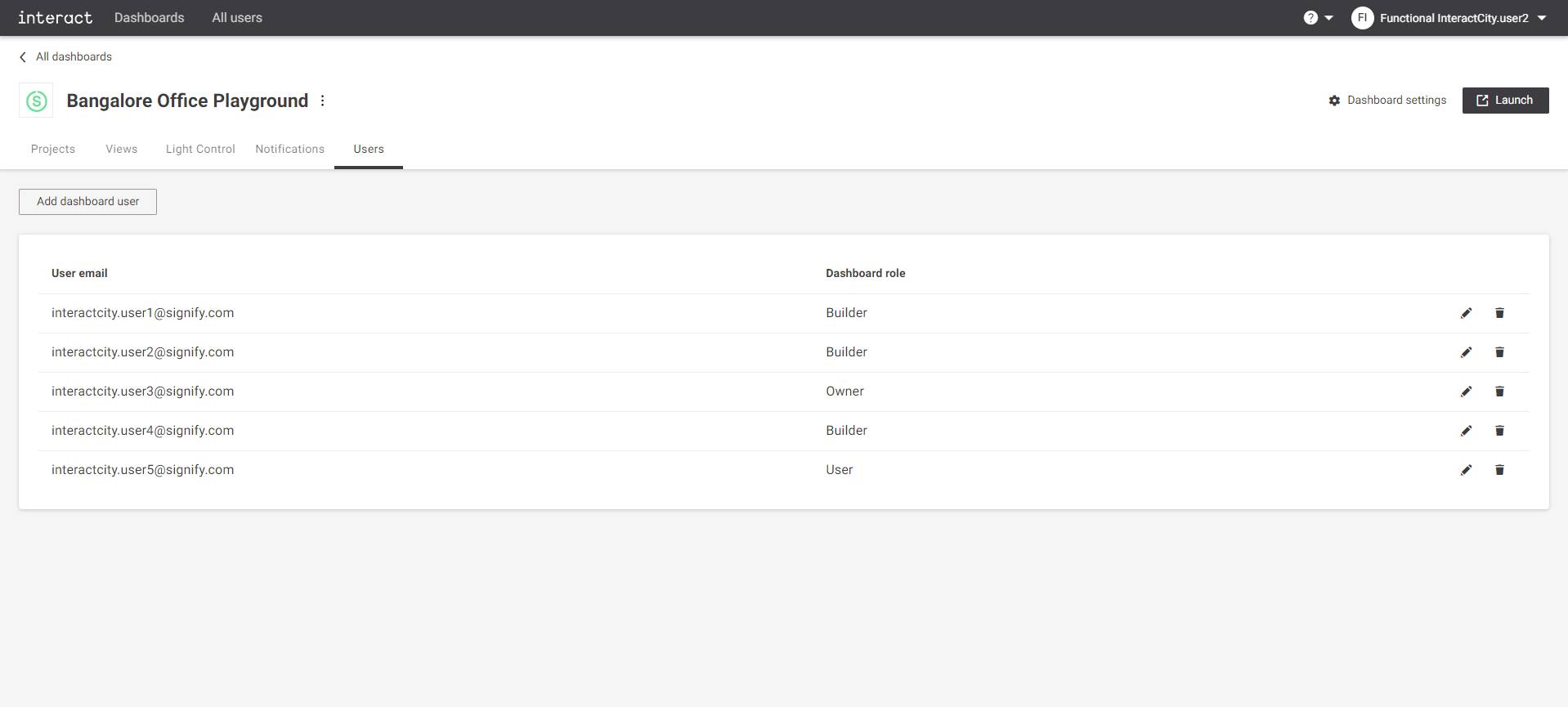 Configure playground Users
Configure playground Users -
To invite a user, click the Add dashboard user button. A dialog appears to invite the user. Provide a valid email address and select the user role to be given to the user.
There is no validation of email address in the application. If the email address is valid, the user receives an Interact account creation/activation email ID from IoT IDM.
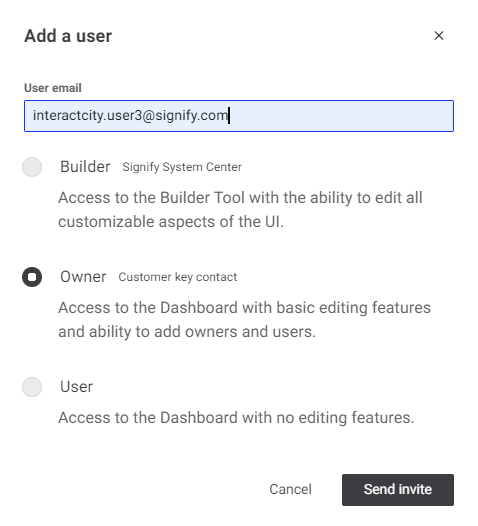 Add a user
Add a userClick the Send invite button to send the user the invite email.
-
When the user has activated the Interact Account, the Custom Dashboard is accessible.